Gear
Gear up and unlock a universe of possibilities! Effortlessly add your favorite apps, embrace cutting-edge AI, and surf the web securely with Firefox and privacy add-ons. Customize your computer for the smoothest ride and dive into legendary games like Uplink and OpenRCT2. With smart system tweaks behind the scenes, your journey stays rich and hassle-free. Make your Spacefun experience truly yours. Explore, play, and shine among the stars!

Extend your Gear
Flatpak
This is an alternative modern package manager. It is able to install applications in a containerized way. Spacefun comes already prepared with everything you need.
Fire up a terminal and execute the following command to add the Flathub Repository. This is a central place which can also be called an App Store.
flatpak --user remote-add --if-not-exists flathub https://flathub.org/repo/flathub.flatpakrepoYou just have to do this one time. Now you can install any app you find on Flathub.
Let's give it a try. Search for PySolFC on the Flathub page. This is a great (if not the greatest) Solitaire collection.
Scroll down the page until you see the Manual Install instructions.
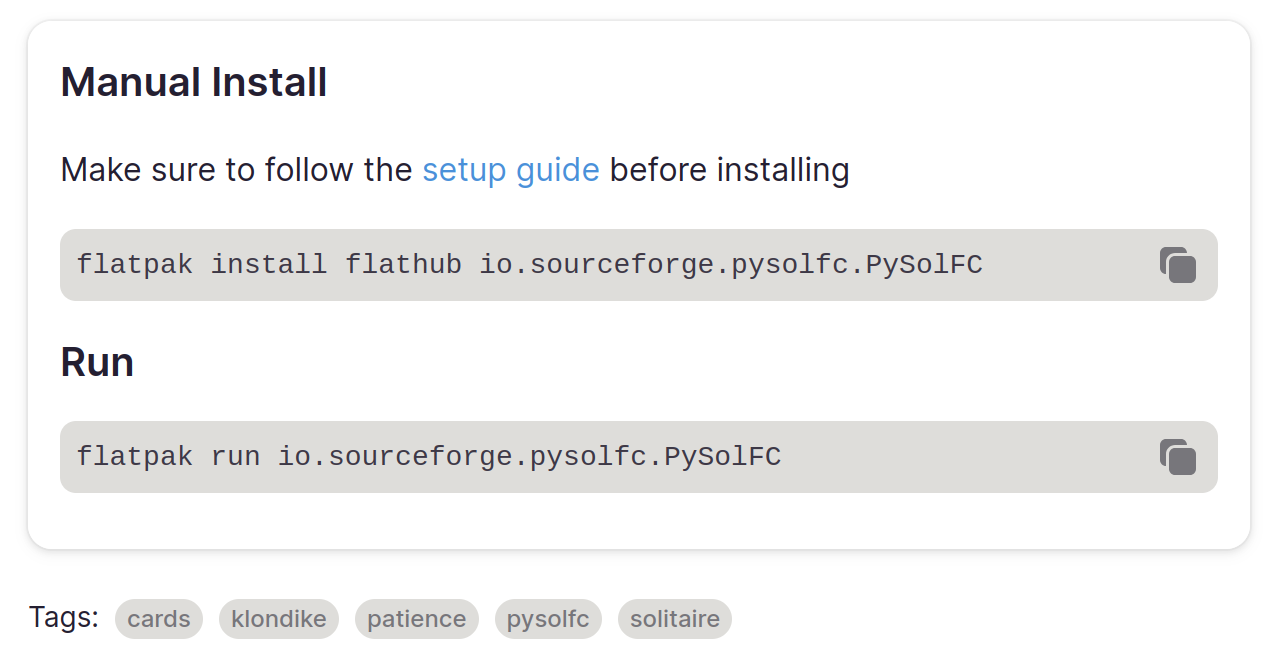
Copy the command listed there and paste it into your Terminal. In this case:
flatpak install flathub io.sourceforge.pysolfc.PySolFCAfter re-login, you can find PySolFC in the Games section within the menu.
Firefox
If you want to use a full-fledged Browser and your hardware is strong enough, Firefox is a good choice. You can install it using the package manager Synaptic which you find in the Preferences menu or within a Terminal.
Latest Firefox on Rolling
For the latest version of the browser, which is only available on the rolling edition of Spacefun, type:
sudo apt install firefox firefox-l10n-defirefox-l10n-de is the German language pack. Replace -de with the language code of your choice. Display all available language packs with the following command:
apt-cache search firefox-l10nFirefox ESR on Stable
Only the long-term-support version of the browser is available on the stable edition of Spacefun, which is called Firefox ESR. The installation is similar to the rolling edition, but the packages are named firefox-esr instead of firefox:
sudo apt install firefox-esr firefox-esr-l10n-deHint: On the rolling edition of Spacefun, both firefox and firefox-esr are available. Choose what you prefer.
The following Add-ons are recommended for using with Firefox:
Privacy:
- uBlock Origin: the perfect AdBlocker
- Privacy Badger: blocks invisible Trackers
- I still don't care about cookies: hide Cookie Consent Banners
- Cookie Block: automatically remove Cookies that do not respect your privacy
Language:
- Firefox Translations: translate any Website, respecting your privacy.
- LanguageTool: Grammar and Spell Checker
Even though it's in German, I can highly recommend the video in which I show my personal favorite Firefox AddOns.
Touchpad
Your touchpad should work out-of-the-box. It still might need some tweaking.
synaptics
Older Netbooks like Eee PCs might work better with a tochpad driver called xserver-xorg-input-synaptics.
To add this driver, first install the relevant package
sudo apt install xserver-xorg-input-synapticsNow, create a configuration file as follows:
sudo nano /etc/X11/xorg.conf.d/70-synaptics.confAdd the following content:
Section "InputClass"
Identifier "touchpad catchall"
Driver "synaptics"
MatchIsTouchpad "on"
Option "VertScrollDelta" "-27"
Option "HorizScrollDelta" "-27"
Option "TapButton1" "1"
Option "TapButton2" "3"
Option "TapButton3" "2"
EndSectionWrite out the changes using Ctrl+O and exit the editor with Ctrl+X.
This enables Natural Scrolling and Tab-to-Click.
- One Finger Tab: for left mouse button
- Two Finger Tab: for right mouse button
- Three Finger Tab for middle mouse button
The latter you can also use to paste text, you have previously marked with the mouse.
Restart your computer and see if it works for you. If not, you can switch back to the default libinput driver.
libinput
If you face any issues using synaptics, you can make use of the more modern default libinput drivers. To do so, remove the previously created synaptics configuration file:
sudo rm /etc/X11/xorg.conf.d/70-synaptics.conf
Now create a configuration file as follows:
sudo nano /etc/X11/xorg.conf.d/40-libinput.confFill it with the following content:
Section "InputClass"
Identifier "libinput touchpad catchall"
MatchIsTouchpad "on"
MatchDevicePath "/dev/input/event*"
Driver "libinput"
Option "NaturalScrolling" "True"
Option "Tapping" "on"
Option "ClickMethod" "clickfinger"
EndSectionSave the changes using Ctrl+O and exit the editor with Ctrl+X.
After re-login, the touchpad should support Tabbing and Natural Scrolling.
AI
Everybody is talking about it: AI. Believe it or not, you can also have it on Spacefun. Follow the Flatpak instructions above and install Bavarder:
flatpak install flathub io.github.Bavarder.Bavarder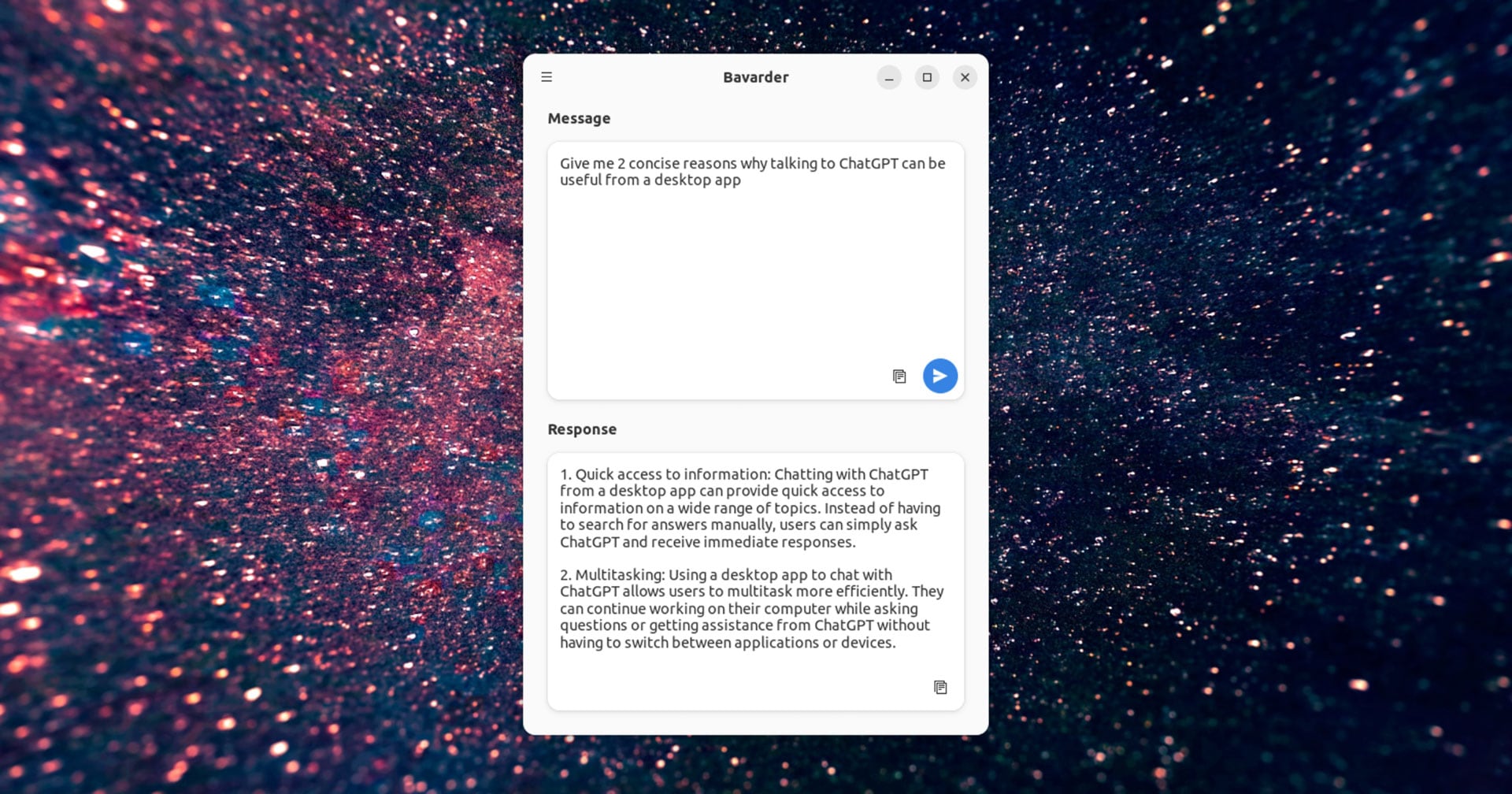
Uplink: Hacker Elite
Do you ever wanted to become a real Hacker? Then Uplink is the game for you. You can buy your DRM-free copy at GOG.

Open the file manager and right-click on the installer. Select Properties and open the Permissions Tab. Choose Owner only within the Execute field.
Now click on the Installer and choose Execute. Walk through the installation assistant. You will find the game within the Games category in the menu.
OpenRCT2
OpenRCT2 is an open source re-implementation of the famous RollerCoaster Tycoon® 2, a game where you can finally fulfill your lifelong dream of creating thrilling rides. It requires the original game assets, which can be obtained on GOG.
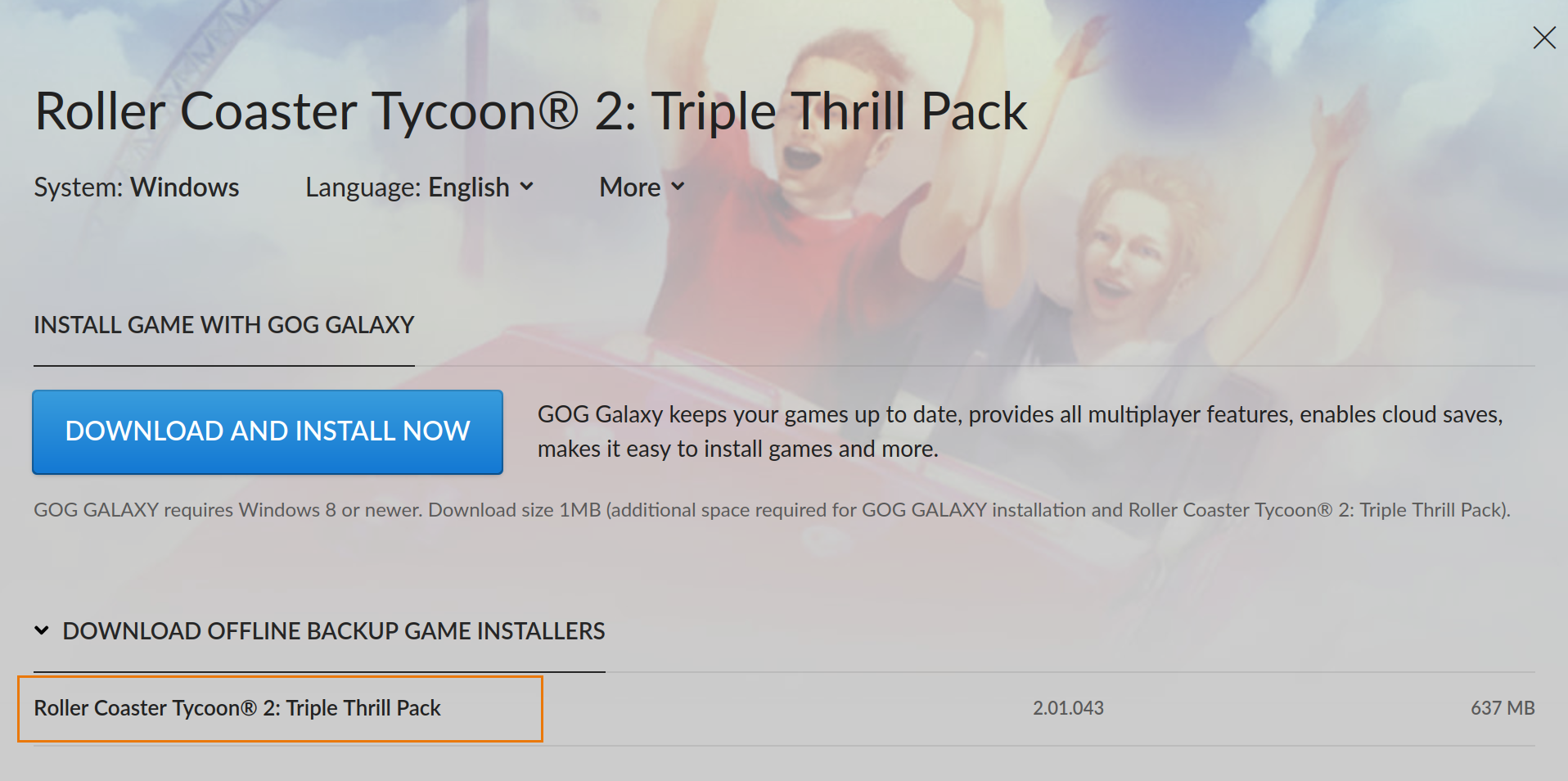
Download the offline version of the game and launch OpenRCT2. An assistant lets you point to the installation file and extracts the necessary content.
Dpkg Options
The following options are set in /etc/apt/apt.conf.d/00local :
Dpkg::Options {
"--force-confdef";
"--force-confold";
}
Those settings ensure, that during an upgrade your existing configuration files are kept, whenever possible.
Besides that, by default, you would be prompted which services should be restarted after an upgrade. This functionality has been adjusted, so the relevant services are just listed. To achieve this, a config file /etc/needrestart/conf.d/no-prompt.conf has been created with the following content:
$nrconf{restart} = 'l';Instead of 'l' which stands for 'list', you can choose 'a' to automatically restart the services when necessary to 'i' to revert to the interactive prompt.
Depending on your needs, you might want to disable those features by simply removing the above files.
Become a Galaxy Guardian
My videos and the Spacefun distribution turn complex Linux topics into simple, enjoyable learning that benefits both beginners and pros alike. Join a growing community that’s not just learning Linux but actively shaping its future together. Yet, quality, independent Free Software content doesn’t create itself. Your support helps keep it alive and growing. Plus, you get access to the latest Spacefun versions, fresh tutorials, make new friends, and become part of a community that truly cares.
For just CHF 15/month, you can join the league of Galaxy Guardians, our special forces supporting and protecting this journey.
Set up your monthly donation, then contact me to have your name and logo featured among the Guardians.
Daily Hit Counter
Our Planet
The Spacefun Community is a friendly place where like-minded people meet and chat about Free Software and our beloved Linux operating system. No matter if you are a space cadet in training or a veteran, we offer a place where you don't have to be shy to ask questions. You can find us on Telegram via XMPP and Delta Chat. We mostly speak German, but English is also welcome.
My video tutorials will help you to dive deeper into the magical Linux universe.
Like and Subscribe on YouTube!
